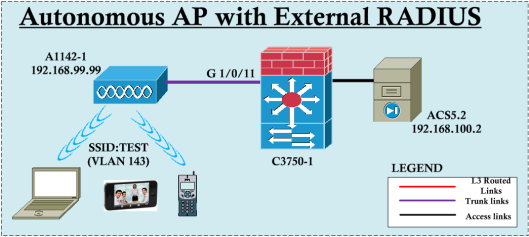In this post we will see how to configure a Cisco3850 switch for basic wireless connectivity. This is part of Converged Access product platform & you should have some familiarity with new architecture (which will not discussed in this post). Here ae the few key points you need to remember when using 3850 as WLC.
1. You have to attach your access points directly to your 3850 switches (yes, every wiring closet you should have this in order to all building AP to be connect to this new environment)
2. Wireless management vlan & AP management vlan should be identical. If you configure vlan 21 as wireless management in 3850 switch all your APs connected to this switch should be on access vlan 21.
3. You have to enable Mobility Controller (MC) functionality to terminate CAPWAP (MC functionality can be in the same 3850 switch, another 3850 switch or 5508/5760 centralized controller). By default, when you enable wireless management, switch will act as Mobility Agent (MA) & not able to terminate CAPWAP.
4.“ipbase” or “ipservices” feature set to be there for MC functionality.”lanbase” cannot be used for MC functionality switch stack.
5. Given 3850 switch stack can support maximum 50 APs.
In my lab setup I have two 3850 switches stacked together. Before getting started, we will ensure we will have latest software code on this switch. At the time of this write up, IOS-XE 3.2.3SE is the latest code available for this 3850 platform. You can refer 3850 IOS-XE 3.2.x SE release note for more details of the features/restrictions/etc.
Let’s copy this new image to flash of our 3850.
3850-1#copy tftp://192.168.20.51/firmware/cat3k_caa-universalk9.SPA.03.02.03.SE.150-1.EX3.bin flash:
Destination filename [cat3k_caa-universalk9.SPA.03.02.03.SE.150-1.EX3.bin]?
Accessing tftp://192.168.20.51/firmware/cat3k_caa-universalk9.SPA.03.02.03.SE.150-1.EX3.bin...
Loading firmware/cat3k_caa-universalk9.SPA.03.02.03.SE.150-1.EX3.bin from 192.168.20.51 (via Vlan999):
!!!!!!!!!!!!!!!!!!!!!!!!!!!!!!!!!!!!!!!!!!!!!!!!!!!!!!!!!!!!!!!!!!!!
!!!!!!!!!!!!!!!!!!!!!!!!!!!!!!!!!!!!!!!!!!!!!!!!!!!!!!!!!!!!!!!!!!!!
!!!!!!!!!!!!!!
[OK - 223743040 bytes]
There are two modes called “INSTALL” & “BUNDLE” available in these new switches. If you want to boot in “INSTALL” mode you have to copy the image onto flash first. In “BUNDLE” mode, you can still keep the image on TFTP & boot from there if required. But in BUNDLE mode switch require more memory to do this function & preferred method is do it via “INSTALL” mode.
You can use “software install file <file_location> ” command to install new software onto your switch. At the end it will prompt to reload the switch as shown below.
3850-1#software install file flash:cat3k_caa-universalk9.SPA.03.02.03.SE.150-1.EX3.bin
Preparing install operation ...
[1]: Copying software from active switch 1 to switch 2
[1]: Finished copying software to switch 2
[1 2]: Starting install operation
[1 2]: Expanding bundle flash:cat3k_caa-universalk9.SPA.03.02.03.SE.150-1.EX3.bin
[1 2]: Copying package files
[1 2]: Package files copied
[1 2]: Finished expanding bundle flash:cat3k_caa-universalk9.SPA.03.02.03.SE.150-1.EX3.bin
[1 2]: Verifying and copying expanded package files to flash:
[1 2]: Verified and copied expanded package files to flash:
[1 2]: Starting compatibility checks
[1 2]: Finished compatibility checks
[1 2]: Starting application pre-installation processing
[1 2]: Finished application pre-installation processing
[1]: Old files list:
Removed cat3k_caa-base.SPA.03.02.02.SE.pkg
Removed cat3k_caa-drivers.SPA.03.02.02.SE.pkg
Removed cat3k_caa-infra.SPA.03.02.02.SE.pkg
Removed cat3k_caa-iosd-universalk9.SPA.150-1.EX2.pkg
Removed cat3k_caa-platform.SPA.03.02.02.SE.pkg
Removed cat3k_caa-wcm.SPA.10.0.111.0.pkg
[2]: Old files list:
Removed cat3k_caa-base.SPA.03.02.02.SE.pkg
Removed cat3k_caa-drivers.SPA.03.02.02.SE.pkg
Removed cat3k_caa-infra.SPA.03.02.02.SE.pkg
Removed cat3k_caa-iosd-universalk9.SPA.150-1.EX2.pkg
Removed cat3k_caa-platform.SPA.03.02.02.SE.pkg
Removed cat3k_caa-wcm.SPA.10.0.111.0.pkg
[1]: New files list:
Added cat3k_caa-base.SPA.03.02.03.SE.pkg
Added cat3k_caa-drivers.SPA.03.02.03.SE.pkg
Added cat3k_caa-infra.SPA.03.02.03.SE.pkg
Added cat3k_caa-iosd-universalk9.SPA.150-1.EX3.pkg
Added cat3k_caa-platform.SPA.03.02.03.SE.pkg
Added cat3k_caa-wcm.SPA.10.0.120.0.pkg
[2]: New files list:
Added cat3k_caa-base.SPA.03.02.03.SE.pkg
Added cat3k_caa-drivers.SPA.03.02.03.SE.pkg
Added cat3k_caa-infra.SPA.03.02.03.SE.pkg
Added cat3k_caa-iosd-universalk9.SPA.150-1.EX3.pkg
Added cat3k_caa-platform.SPA.03.02.03.SE.pkg
Added cat3k_caa-wcm.SPA.10.0.120.0.pkg
[1 2]: Creating pending provisioning file
[1 2]: Finished installing software. New software will load on reboot.
[1 2]: Committing provisioning file
[1 2]: Do you want to proceed with reload? [yes/no]: yes
[2]: Reloading
[1]: Pausing before reload
Now if you look at your contents of your flash directory you will see multiple .pkg files .conf files. Depending on the image came with your switch & how many time you upgraded the switch, there could be multiple versions of the .conf files & .pkg files. You can clean this directory using “software clean” command which will result deleting all unwanted file from your directory. In this way you will only keep 3.2.3SE related files on your flash.
3850-1#dir
Directory of flash:/
85193 -rw- 2097152 Sep 28 2013 14:28:26 +10:00 nvram_config
85187 -rw- 74410468 Jan 1 1970 11:01:11 +11:00 cat3k_caa-base.SPA.03.02.00SE.pkg
85188 -rw- 2773680 Jan 1 1970 11:01:12 +11:00 cat3k_caa-drivers.SPA.03.02.00.SE.pkg
85189 -rw- 32478044 Jan 1 1970 11:01:12 +11:00 cat3k_caa-infra.SPA.03.02.00SE.pkg
85190 -rw- 30393116 Jan 1 1970 11:01:12 +11:00 cat3k_caa-iosd-universalk9.SPA.150-1.EX.pkg
85191 -rw- 18313952 Jan 1 1970 11:01:12 +11:00 cat3k_caa-platform.SPA.03.02.00.SE.pkg
85192 -rw- 63402700 Jan 1 1970 11:01:12 +11:00 cat3k_caa-wcm.SPA.10.0.100.0.pkg
85199 -rw- 1224 Sep 28 2013 14:19:19 +10:00 packages.conf
85196 -rw- 8916 Sep 26 2013 15:59:58 +10:00 vlan.dat
85195 -rw- 114 Jun 6 2013 08:31:45 +10:00 express_setup.debug
85194 -rw- 1224 Sep 25 2013 02:20:20 +10:00 packages.conf.00-
7750 -rw- 74369252 Sep 25 2013 02:20:16 +10:00 cat3k_caa-base.SPA.03.02.02.SE.pkg
7751 -rw- 5808828 Sep 25 2013 02:20:16 +10:00 cat3k_caa-drivers.SPA.03.02.02.SE.pkg
7752 -rw- 32488292 Sep 25 2013 02:20:16 +10:00 cat3k_caa-infra.SPA.03.02.02.SE.pkg
7753 -rw- 30403764 Sep 25 2013 02:20:16 +10:00 cat3k_caa-iosd-universalk9.SPA.150-1.EX2.pkg
7754 -rw- 16079584 Sep 25 2013 02:20:16 +10:00 cat3k_caa-platform.SPA.03.02.02.SE.pkg
7755 -rw- 64580300 Sep 25 2013 02:20:17 +10:00 cat3k_caa-wcm.SPA.10.0.111.0.pkg
85186 -rw- 223743040 Sep 28 2013 13:30:24 +10:00 cat3k_caa-universalk9.SPA.03.02.03.SE.150-1.EX3.bin
85198 -rw- 1218 Jan 1 1970 11:01:22 +11:00 packages.conf.01-
30979 -rw- 74369716 Sep 28 2013 14:19:15 +10:00 cat3k_caa-base.SPA.03.02.03.SE.pkg
30980 -rw- 5808828 Sep 28 2013 14:19:15 +10:00 cat3k_caa-drivers.SPA.03.02.03.SE.pkg
30981 -rw- 32496484 Sep 28 2013 14:19:15 +10:00 cat3k_caa-infra.SPA.03.02.03.SE.pkg
30982 -rw- 30418104 Sep 28 2013 14:19:15 +10:00 cat3k_caa-iosd-universalk9.SPA.150-1.EX3.pkg
30983 -rw- 16059104 Sep 28 2013 14:19:15 +10:00 cat3k_caa-platform.SPA.03.02.03.SE.pkg
30984 -rw- 64586444 Sep 28 2013 14:19:15 +10:00 cat3k_caa-wcm.SPA.10.0.120.0.pkg
1621966848 bytes total (723390464 bytes free)
3850-1#software clean
Preparing clean operation ...
[1 2]: Cleaning up unnecessary package files
[1 2]: No path specified, will use booted path flash:packages.conf
[1 2]: Cleaning flash:
[1]: Preparing packages list to delete ...
cat3k_caa-base.SPA.03.02.03.SE.pkg
File is in use, will not delete.
cat3k_caa-drivers.SPA.03.02.03.SE.pkg
File is in use, will not delete.
cat3k_caa-infra.SPA.03.02.03.SE.pkg
File is in use, will not delete.
cat3k_caa-iosd-universalk9.SPA.150-1.EX3.pkg
File is in use, will not delete.
cat3k_caa-platform.SPA.03.02.03.SE.pkg
File is in use, will not delete.
cat3k_caa-wcm.SPA.10.0.120.0.pkg
File is in use, will not delete.
packages.conf
File is in use, will not delete.
[2]: Preparing packages list to delete ...
cat3k_caa-base.SPA.03.02.03.SE.pkg
File is in use, will not delete.
cat3k_caa-drivers.SPA.03.02.03.SE.pkg
File is in use, will not delete.
cat3k_caa-infra.SPA.03.02.03.SE.pkg
File is in use, will not delete.
cat3k_caa-iosd-universalk9.SPA.150-1.EX3.pkg
File is in use, will not delete.
cat3k_caa-platform.SPA.03.02.03.SE.pkg
File is in use, will not delete.
cat3k_caa-wcm.SPA.10.0.120.0.pkg
File is in use, will not delete.
packages.conf
File is in use, will not delete.
[1]: Files that will be deleted:
cat3k_caa-base.SPA.03.02.00SE.pkg
cat3k_caa-base.SPA.03.02.02.SE.pkg
cat3k_caa-drivers.SPA.03.02.00.SE.pkg
cat3k_caa-drivers.SPA.03.02.02.SE.pkg
cat3k_caa-infra.SPA.03.02.00SE.pkg
cat3k_caa-infra.SPA.03.02.02.SE.pkg
cat3k_caa-iosd-universalk9.SPA.150-1.EX.pkg
cat3k_caa-iosd-universalk9.SPA.150-1.EX2.pkg
cat3k_caa-platform.SPA.03.02.00.SE.pkg
cat3k_caa-platform.SPA.03.02.02.SE.pkg
cat3k_caa-universalk9.SPA.03.02.03.SE.150-1.EX3.bin
cat3k_caa-wcm.SPA.10.0.100.0.pkg
cat3k_caa-wcm.SPA.10.0.111.0.pkg
packages.conf.00-
packages.conf.01-
[2]: Files that will be deleted:
cat3k_caa-base.SPA.03.02.00SE.pkg
cat3k_caa-base.SPA.03.02.02.SE.pkg
cat3k_caa-drivers.SPA.03.02.00.SE.pkg
cat3k_caa-drivers.SPA.03.02.02.SE.pkg
cat3k_caa-infra.SPA.03.02.00SE.pkg
cat3k_caa-infra.SPA.03.02.02.SE.pkg
cat3k_caa-iosd-universalk9.SPA.150-1.EX.pkg
cat3k_caa-iosd-universalk9.SPA.150-1.EX2.pkg
cat3k_caa-platform.SPA.03.02.00.SE.pkg
cat3k_caa-platform.SPA.03.02.02.SE.pkg
cat3k_caa-universalk9.SPA.03.02.03.SE.150-1.EX3.bin
cat3k_caa-wcm.SPA.10.0.100.0.pkg
cat3k_caa-wcm.SPA.10.0.111.0.pkg
packages.conf.00-
packages.conf.01-
[1 2]: Do you want to proceed with the deletion? [yes/no]: yes
[1 2]: Clean up completed
3850-1#dir
Directory of flash:/
85193 -rw- 2097152 Sep 28 2013 14:28:26 +10:00 nvram_config
85199 -rw- 1224 Sep 28 2013 14:19:19 +10:00 packages.conf
85196 -rw- 8916 Sep 26 2013 15:59:58 +10:00 vlan.dat
85195 -rw- 114 Jun 6 2013 08:31:45 +10:00 express_setup.debug
30979 -rw- 74369716 Sep 28 2013 14:19:15 +10:00 cat3k_caa-base.SPA.03.02.03.SE.pkg
30980 -rw- 5808828 Sep 28 2013 14:19:15 +10:00 cat3k_caa-drivers.SPA.03.02.03.SE.pkg
30981 -rw- 32496484 Sep 28 2013 14:19:15 +10:00 cat3k_caa-infra.SPA.03.02.03.SE.pkg
30982 -rw- 30418104 Sep 28 2013 14:19:15 +10:00 cat3k_caa-iosd-universalk9.SPA.150-1.EX3.pkg
30983 -rw- 16059104 Sep 28 2013 14:19:15 +10:00 cat3k_caa-platform.SPA.03.02.03.SE.pkg
30984 -rw- 64586444 Sep 28 2013 14:19:15 +10:00 cat3k_caa-wcm.SPA.10.0.120.0.pkg
1621966848 bytes total (1393401856 bytes free)
You can verify switch is having upgraded image in each member of the switch stack.
3850-1#sh ver | be SW
Switch Ports Model SW Version SW Image Mode
------ ----- ----- ---------- ---------- ----
1 56 WS-C3850-48P 03.02.03.SE cat3k_caa-universalk9 INSTALL
2 56 WS-C3850-48P 03.02.03.SE cat3k_caa-universalk9 INSTALL
You can verify boot configuration of your switch using “show boot” CLI command. As you can see “packages.conf” file is the boot loading file used in the booting process. If this file is not exist or corrupted switch will go onto ROMMON mode.
3850-1#sh boot
---------------------------
Switch 1
---------------------------
Current Boot Variables:
BOOT variable = flash:packages.conf;
Boot Variables on next reload:
BOOT variable = flash:packages.conf;
Manual Boot = no
Enable Break = no
You can access wireless controller GUI using https://<switch-ipaddress>/wireless URL.
![GS-3850-01]() It is different look & feel compare to CUWN controllers (5508,2504, etc). Let’s see how we can configure the wireless controller config on this switch. First of all you need to ensure you have the correct license to start with.
It is different look & feel compare to CUWN controllers (5508,2504, etc). Let’s see how we can configure the wireless controller config on this switch. First of all you need to ensure you have the correct license to start with.
3850-1#show license right-to-use ?
default Displays the default license information.
detail Displays details of all the licenses in the stack.
eula Displays the EULA text.
mismatch Displays mismatch license information.
slot Specify switch number
summary Displays consolidated stack wide license information.
usage Displays the usage details of all licenses.
| Output modifiers
<cr>
3850-1#show license right-to-use summary
License Name Type Count Period left
-----------------------------------------------
lanbase permanent N/A Lifetime
apcount base 0 Lifetime
apcount adder 0 Lifetime
--------------------------------------------
License Level In Use: ipbase
License Level on Reboot: ipbase
Evaluation AP-Count: Disabled
Total AP Count Licenses: 0
AP Count Licenses In-use: 0
AP Count Licenses Remaining: 0
In Converged Access architecture, 3850 can act as Mobility Agent (MA) or Mobility Controller (MC). By default it is a MA. Normally AP licence should be on a MC where CAPWAP tunnels from AP get terminated. In this case we have only 3850 switch for everything (MC & MA) so you have to install AP licence onto this switch. Remember that maximume 50 APs can be supported by a 3850 switch stack. In our case we will configure 25 licence each for the first two members of stack & all APs to be terminated in these two switches (max 25 in each member).
3850-1#license right-to-use ?
activate activate particular license level
deactivate deactivate particular license level
3850-1#license right-to-use activate ?
apcount configure the AP-count licenses on the switch
ipbase activate ipbase license on the switch
ipservices activate Ipservices license on the switch
lanbase activate lanbase license on the switch
3850-1#license right-to-use activate apcount ?
<1-50> configure the number of adder licenses
evaluation activate evaluation license
3850-1#license right-to-use activate apcount 50 ?
slot Specify switch number
3850-1#license right-to-use activate apcount 50 slot ?
<1-9> Specify switch number
3850-1#license right-to-use activate apcount 50 slot 1 ?
acceptEULA automatically accept the EULA for the given license
<cr>
3850-1#license right-to-use activate apcount 50 slot 1 acceptEULA
3850-1#license right-to-use activate apcount 50 slot 2 acceptEULA
% switch-2:stack-mgr:ACTIVATION FAIL : Total AP Count Licenses exceed maximum limit
!
3850-1#license right-to-use deactivate apcount 25 slot 1
3850-1#license right-to-use activate apcount 25 slot 2 acceptEULA
You have to enable the MC functionality of 3850 by using the “wireless mobility controller” CLI command as shown below.
3850-1(config)#wireless mobility ?
controller Configures mobility controller settings
dscp Configures the Mobility inter controller DSCP value
group Configures the Mobility group parameters
load-balance Configure mobility load-balance status
multicast Configures the Multicast Mode for mobility messages
oracle Configures mobility oracle settings
3850-1(config)#wireless mobility controller ?
ip no description
peer-group Configures mobility peer groups
<cr>
3850-1(config)#wireless mobility controller
Now we are one step away to register our AP. To register AP you should nominate an interface as wireless management interface. You have to remember that all your AP should be configured with same vlan access port where you configured for wireless management, otherwise AP won’t join. In our case we will use vlan21 as wireless management interface & configure switch port connected to AP in vlan 21
interface Vlan21
ip address 192.168.21.1 255.255.255.0
!
wireless management interface Vlan21
!
interface GigabitEthernet1/0/1
switchport access vlan 21
switchport mode access
spanning-tree portfast
Now if you type “show ap summary” you would see your AP get registered to your 3850 WLC
3850-1#show ap summary
Number of APs: 1
Global AP User Name: Not configured
Global AP Dot1x User Name: Not configured
AP Name AP Model Ethernet MAC Radio MAC State
----------------------------------------------------------------------------------------
bc16.6516.790e 3602I bc16.6516.790e f41f.c298.c2a0 Registered
You can change any AP specific configuration by using “ap name <AP-NAME> x” CLI commands. Following are the all options available. we will change the name as example.
5508-1#ap name bc16.6516.790e ?
ap-groupname Set groupname
bhrate Bridge Backhaul Tx Rate
bridgegroupname Set bridgegroupname
bridging Enable Ethernet-to-Ethernet bridging
capwap AP Capwap parameters
command Remote execute a command on Cisco AP
console-redirect Enable redirecting remote debug output of Cisco AP to
console
core-dump Enable memory core dump on Cisco AP
country Configure the country of operation
crash-file Manage crash data and radio core files for Cisco AP
dot11 Configures 802.11 parameters
dot1x-user Enable the 802.1X credential for the current AP
ethernet Configure Ethernet Port of the AP
image Configure image
led Enable LED-state for Cisco AP
link-encryption Enable link encryption state on Cisco AP
link-latency Enable Link Latency on Cisco AP
location Configure AP location
mfp Enable Management Frame Protection
mgmtuser Configures user name, password and secret for AP management
mode Select AP mode of operation
monitor-mode Monitor-mode channel optimization
name Configure AP name
no Negate a command or set its defaults
power Configure Cisco Power over Ethernet (PoE) feature for AP
reset Reset AP
reset-button Disable or enable reset button on AP
shutdown Disable AP
slot Set slot number
sniff Enable sniffing on dot11a/b radio
ssh Enable SSH
static-ip Set Cisco AP static IP address configuration
stats-timer Set the frequency at which statistics are sent from AP
syslog Set the system logging settings for Cisco AP
tcp-adjust-mss TCP MSS configuration for an AP
telnet Enable telnet for Cisco AP
tftp-downgrade Initiate AP image downgrade from a TFTP server
5508-1#ap name bc16.6516.790e name L3600-1
5508-1#show ap summary
Number of APs: 1
Global AP User Name: Not configured
Global AP Dot1x User Name: Not configured
AP Name AP Model Ethernet MAC Radio MAC State
----------------------------------------------------------------------------------------
L3600-1 3602I bc16.6516.790e f41f.c298.c2a0 Registered
You can use “show ap name <AP_NAME> x” CLI commands to view specific AP configurations.
5508-1#show ap name L3600-1 ?
auto-rf Auto-RF information for a Cisco AP
bhmode Show Cisco Bridge Backhaul Mode
bhrate Show Cisco Bridge Backhaul Rate
cac Display Call Admission Control details
capwap AP Capwap parameters
ccx Shows ccx related information
cdp Shows Cisco AP cdp information
channel Shows the channel information of an Cisco AP
config Shows the configuration of an Cisco AP
core-dump Shows the AP memory core dump setting for an Cisco AP
data-plane Show data plane status
dot11 Show 802.11 parameters
ethernet Shows ethernet information
eventlog Downloads and displays the event log of a Cisco AP
image Shows the images present on a Cisco AP
inventory Displays the inventory of a Cisco AP
link-encryption Show link encryption status
service-policy Show service policy information
tcp-adjust-mss Show tcp-adjust-mss for an AP
wlan Show BSSIDs for each AP
5508-1#show ap name L3600-1 config general
Cisco AP Name : L3600-1
Cisco AP Identifier : 3
Country Code : AU - Australia
Regulatory Domain Allowed by Country : 802.11bg:-A 802.11a:-N
AP Country Code : AU - Australia
AP Regulatory Domain : Unconfigured
Switch Port Number : Gi1/0/1
MAC Address : bc16.6516.790e
IP Address Configuration : DHCP
IP Address : 192.168.21.53
IP Netmask : 255.255.255.0
Gateway IP Address : 192.168.21.254
CAPWAP Path MTU : 1500
Telnet State : Disabled
SSH State : Disabled
Cisco AP Location : default location
Cisco AP Group Name : default-group
Administrative State : Enabled
Operation State : Registered
AP Mode : Local
AP Submode : Not Configured
Remote AP Debug : Disabled
Logging Trap Severity Level : informational
Software Version : 10.0.101.0
Boot Version : 15.2.2.4
Stats Reporting Period : 180
LED State : Enabled
PoE Pre-Standard Switch : Disabled
PoE Power Injector MAC Address : Disabled
Power Type/Mode : Power Injector/Normal Mode
Number of Slots : 2
AP Model : 3602I
AP Image : C3600-K9W8-M
IOS Version : 15.2(2)JN$
Reset Button : Enabled
AP Serial Number : FGL1721X3K5
AP Certificate Type : Manufacture Installed
Management Frame Protection Validation : Disabled
AP User Mode : Automatic
AP User Name : Not Configured
AP 802.1X User Mode : Not Configured
AP 802.1X User Name : Not Configured
Cisco AP System Logging Host : 255.255.255.255
AP Up Time : 3 days 20 hours 14 minutes 26 seconds
AP CAPWAP Up Time : 3 days 20 hours 12 minutes 57 seconds
Join Date and Time : 09/24/2013 19:01:11
If you want to configure global settings for all APs then you have to go for the configuration mode & then use “ap x ” CLI command as shown below. We will change Country code as example. You can add upto 20 country codes if you have AP in multiple countries.
3850-1#conf t
Enter configuration commands, one per line. End with CNTL/Z.
3850-1(config)#ap ?
auth-list Configure Access Point authorization list
bridging Enable/Disable Ethernet-to-Ethernet bridging on all Cisco APs
capwap ap capwap parameters
cdp Enable/Disable CDP for all Cisco APs
core-dump Enable/Disable memory core dump on all Cisco APs
country Configure the country of operation
dot11 Configures 802.11 parameters
dot1x Configure the 802.1X credential for all APs
ethernet Configure Ethernet Port on all Cisco APs
group Manage AP Groups VLAN feature
led Enable/Disable LED-state for all Cisco APs
link-encryption Enable link encryption state on all Cisco AP's
link-latency Enable Link Latency on all Cisco AP's
mgmtuser Configure the user for AP management
power Configure Cisco Power over Ethernet (PoE) feature for all AP's
reporting-period Configure AP rogue/error reporting period
reset-button Enable/Disable reset button for all Cisco APs
static-ip Set Cisco AP static IP address configuration
syslog Configure the system logging settings for Cisco AP
tcp-adjust-mss Enable/Disable TCP MSS configuration for all Cisco APs
tftp-downgrade Initiate AP image downgrade from a TFTP server for all Cisco APs
3850-1(config)#ap country ?
WORD Enter the country code (e.g. US,MX,IN) upto a maximum of 20 countries
3850-1(config)#ap country AU
Changing country code could reset channel and RRM grouping configuration. If running in RRM One-Time mode, reassign channels after this command. Check customized APs for valid channel values after this command.
Are you sure you want to continue? (y/n)[y]: y
3850-1(config)#
Next we will configure a WLAN.
5508-1(config)#wlan ?
WORD Enter Profile Name up to 32 alphanumeric characters
shutdown Enable/disable all WLANs
5508-1(config)#wlan MRN-CCIEW ?
<1-64> Create WLAN Identifier
<cr>
5508-1(config)#wlan MRN-CCIEW 1 ?
WORD Enter SSID (Network Name) up to 32 alphanumeric characters
<cr>
5508-1(config)#wlan MRN-CCIEW 1 MRN-CCIEW
5508-1(config-wlan)#no shutdown
you can verify WLAN configuration in your “show running-config all” output.
5508-1#show running-config all | section wlan
wlan MRN-CCIEW 1 MRN-CCIEW
accounting-list
channel-scan defer-time 100
client association limit 0
client vlan default
dtim dot11 24ghz 1
dtim dot11 5ghz 1
exclusionlist timeout 60
ip access-group web none
ip access-group none
ip dhcp server 0.0.0.0
ipv6 traffic-filter web none
ipv6 traffic-filter none
mac-filtering
radio all
security dot1x authentication-list
security dot1x encryption 104
security static-wep-key authentication open
security tkip hold-down 60
security web-auth authentication-list
security web-auth parameter-map
service-policy client input unknown
service-policy client output unknown
service-policy input unknown
service-policy output unknown
session-timeout 1800
no shutdown
You can configure any WLAN specific configs as shown below. You have to shutdown the WLAN before make any changes.
5508-1(config)#wlan MRN-CCIEW 1 MRN-CCIEW
5508-1(config-wlan)#?
aaa-override AAA policy override
accounting-list Set the accounting list for IEEE 802.1x
band-select Allow|Disallow Band Select on a WLAN.
broadcast-ssid Set broadcast SSID on a WLAN
call-snoop Call Snooping support
ccx Configure Cisco Client Extension options
channel-scan Configures off channel scanning deferral parameters
chd Set CHD per WLAN
client WLAN configuration for clients
datalink WLAN Datalink commands
default Set a command to its defaults
diag-channel Set Diagnostics Channel Capability on a WLAN
dtim Set the DTIM period for the WLAN
exclusionlist Set exclusion-listing on WLAN
exit Exit sub-mode
ip WLAN IP configuration commands
ipv6 IPv6 WLAN subcommands
load-balance Allow|Disallow Load Balance on a WLAN.
local-auth Set the EAP Profile on a WLAN
mac-filtering Set MAC filtering support on WLAN
media-stream Configures media stream
mfp Configures Management Frame Protection
mobility Configure mobility
nac Configures Radius NAC support(Identity Service Engine).
no Negate a command or set its defaults
passive-client Configures passive client feature
peer-blocking Configure peer-to-peer blocking on a WLAN
radio Configures the Radio Policy
roamed-voice-client Configure Roaming Attrbutes for Voice Clients
security Configures the security policy for a WLAN
service-policy Configure WLAN QOS Service Policy
session-timeout Configures client timeout
shutdown Disable WLAN
sip-cac Configure Wlan Sip-Cac attributes
static-ip Configures static IP client tunneling support on a WLAN.
uapsd Configure WMM UAPSD attributes for Wlan
wgb Configures WGB support on the WLAN
wmm Configures WMM (WME)
5508-1(config-wlan)#client vlan 51
% switch-1:wcm:Request failed - WLAN in the enabled state.
5508-1(config-wlan)#shut
5508-1(config-wlan)#client vlan 51
5508-1(config-wlan)#radio ?
all Enable all available radios
dot11a Enable 802.11a radio only
dot11ag Enable 802.11 a and g radios
dot11bg Enable 802.11b and g radios
dot11g Enable 802.11g radio only
5508-1(config-wlan)#radio dot11a
5508-1(config-wlan)#wmm ?
allowed Allows WMM on the WLAN
require Requires WMM enabled clients on the WLAN
5508-1(config-wlan)#wmm require
5508-1(config-wlan)#ip ?
access-group Specify WLAN ACL
dhcp Configure DHCP parameters for WLAN
flow Flexible Netflow commands
multicast Configure multicast
verify verify
5508-1(config-wlan)#ip dhcp ?
opt82 Set DHCP option 82 for wireless clients on this WLAN
required Specify whether DHCP address assignment is required
server Configures the WLAN's IPv4 DHCP Server
5508-1(config-wlan)#ip dhcp server 192.168.51.1
5508-1(config-wlan)#no shut
You can verify WLAN settings “show wlan id <WLAN_ID>” CLI command as shown below.
5508-1#show wlan id 1
WLAN Profile Name : MRN-CCIEW
================================================
Identifier : 1
Network Name (SSID) : MRN-CCIEW
Status : Enabled
Broadcast SSID : Enabled
Maximum number of Associated Clients : 0
AAA Policy Override : Disabled
Network Admission Control
NAC-State : Disabled
Number of Active Clients : 0
Exclusionlist Timeout : 60
Session Timeout : 1800 seconds
CHD per WLAN : Enabled
Webauth DHCP exclusion : Disabled
Interface : 51
Interface Status : Unconfigured
Multicast Interface : Unconfigured
WLAN IPv4 ACL : unconfigured
WLAN IPv6 ACL : unconfigured
DHCP Server : 192.168.51.1
DHCP Address Assignment Required : Disabled
DHCP Option 82 : Disabled
DHCP Option 82 Format : ap-mac
DHCP Option 82 Ascii Mode : Disabled
DHCP Option 82 Rid Mode : Disabled
QoS Service Policy - Input
Policy Name : unknown
Policy State : None
QoS Service Policy - Output
Policy Name : unknown
Policy State : None
QoS Client Service Policy
Input Policy Name : unknown
Output Policy Name : unknown
WMM : Required
Channel Scan Defer Priority:
Priority (default) : 4
Priority (default) : 5
Priority (default) : 6
Scan Defer Time (msecs) : 100
Media Stream Multicast-direct : Disabled
CCX - AironetIe Support : Enabled
CCX - Gratuitous ProbeResponse (GPR) : Disabled
CCX - Diagnostics Channel Capability : Disabled
Dot11-Phone Mode (7920) : Invalid
Wired Protocol : None
Peer-to-Peer Blocking Action : Disabled
Radio Policy : 802.11a only
DTIM period for 802.11a radio : 1
DTIM period for 802.11b radio : 1
Local EAP Authentication : Disabled
Mac Filter Authorization list name : Disabled
Accounting list name : Disabled
802.1x authentication list name : Disabled
Security
802.11 Authentication : Open System
Static WEP Keys : Disabled
802.1X : Disabled
Wi-Fi Protected Access (WPA/WPA2) : Enabled
WPA (SSN IE) : Disabled
WPA2 (RSN IE) : Enabled
TKIP Cipher : Disabled
AES Cipher : Enabled
Auth Key Management
802.1x : Enabled
PSK : Disabled
CCKM : Disabled
CKIP : Disabled
IP Security : Disabled
IP Security Passthru : Disabled
L2TP : Disabled
Web Based Authentication : Disabled
Conditional Web Redirect : Disabled
Splash-Page Web Redirect : Disabled
Auto Anchor : Disabled
Sticky Anchoring : Enabled
Cranite Passthru : Disabled
Fortress Passthru : Disabled
PPTP : Disabled
Infrastructure MFP protection : Enabled
Client MFP : Optional
Webauth On-mac-filter Failure : Disabled
Webauth Authentication List Name : Disabled
Webauth Parameter Map : Disabled
Tkip MIC Countermeasure Hold-down Timer : 60
Call Snooping : Disabled
Passive Client : Disabled
Non Cisco WGB : Disabled
Band Select : Disabled
Load Balancing : Disabled
IP Source Guard : Disabled
By default WLAN is configured with WPA2/AES. So if you want to check basic client connectivity you can disable it. Then you should be able to connect your wireless client to this new SSID.
In a separate post we will see how to configure different security methods for a given SSID.
References:
1. Working with IOS file system-3850 IOS-XE
2. Consolidated Platform Config Guide IOS-EX Release 3SE -3850
3. Cisco AireOS to IOS-XE Migration Guide
4. Getting Started with 5760 & 3850 -Cisco DOC#34430
5. Password Recovery on Cat3850 – Cisco DOC#35289
Related Posts
1. Getting Started with 5760
2. WLAN security configs in 3850
3. WLAN QoS Configs in 3850
4. 3850 Password Recovery
5. Converged Access Mobility
![]()
![]()
 Once you changed the AP mode to Flexconnect & priming it for your corporate WLC (typically in a DMZ) it is ready to give to end user to plug it into his home network. Then it will give him the corporate SSID available at his home. If you are giving end user the capability of creating their own personal SSID then you can enable “office extend” feature on the AP itself. Refer this post to see how you could do that.
Once you changed the AP mode to Flexconnect & priming it for your corporate WLC (typically in a DMZ) it is ready to give to end user to plug it into his home network. Then it will give him the corporate SSID available at his home. If you are giving end user the capability of creating their own personal SSID then you can enable “office extend” feature on the AP itself. Refer this post to see how you could do that. Then you need to create a FlexConnect Group & map this ACL to the WLAN you suppose to advertise via OEAP. You can do this in GUI via “Wireless -> FlexConnect Groups -> ACL Mapping -> WLAN ACL-mapping -> Local Split ACL Mapping” section. In my case I have created a group called “LTU-OEAP600″ & map “Flex-Split-Tunnel” ACL to two corporate WLAN named “eduroam” & “LTUWireless2″.
Then you need to create a FlexConnect Group & map this ACL to the WLAN you suppose to advertise via OEAP. You can do this in GUI via “Wireless -> FlexConnect Groups -> ACL Mapping -> WLAN ACL-mapping -> Local Split ACL Mapping” section. In my case I have created a group called “LTU-OEAP600″ & map “Flex-Split-Tunnel” ACL to two corporate WLAN named “eduroam” & “LTUWireless2″. This is how you want to configure it in CLI
This is how you want to configure it in CLI Here is the CLI way of doing this
Here is the CLI way of doing this It is working fine, How can you see what changes it makes on the AP config once you enable this feature. “show derived config” is the CLI command you need to run on AP console to see config changes pushed by WLC to AP. Here is the relevant section of this output (not all). As you can see it will create NAT configuration with ACL defined for Split Tunneling (similar config you use in IOS device to configure split tunneling).
It is working fine, How can you see what changes it makes on the AP config once you enable this feature. “show derived config” is the CLI command you need to run on AP console to see config changes pushed by WLC to AP. Here is the relevant section of this output (not all). As you can see it will create NAT configuration with ACL defined for Split Tunneling (similar config you use in IOS device to configure split tunneling).