In a Cisco switch or Router (running on IOS) taking a configuration backup & restore is very easy task. you can simply backup your router/switch configuration in to flash disk by “copy run flash” CLI command. Below shows CLI command to backup a device config to a file named as “backup-2013-01-25″ & store it in flash disk.
#copy running-config flash:backup-2013-01-25
In a situation where you have corrupted configs or due to any other reason if you want to restore a backup config you can do it very easily. Once you console into the device you can erase start-up config by “erase startup-config” CLI command & then reload the device. Once it boots up with zero config you can simply upload the backup config by “copy flash:backup-2013-01-25 running-config” & then save the config.
For my CCIEW lab studies I have to load initial configuration into WLC very frequently. In WLC you have to use TFTP or FTP method to upload or download configuration file “From” or “To” WLC. Even though it is not that simple as in IOS devices, process is not that complex as well. But you have to practice it multiple times to remember the CLI commands involved.(you can do this via WLC GUI as well)
Let’s say you have to replace your WLC with a new one (same hardware model) due to some issue. First you need to unload the existing WLC configuration on to a TFTP/FTP running on your laptop. To do this you can simply connect your PC into WLC’s service port & assign a IP to your PC in the same subnet of the WLC’s service port. Below shows the 5508 controller ports & number 2 is the service port where you need to connect your PC.
If WLC’s service port is not configured then you can simply assign a IP to that port via console CLI.(I preferred CLI method as it is much faster than loading GUI for me). You can do this with following CLI command assuming your PC is having 192.168.1.x/24 address.
<WLC> config interface address service-port 192.168.1.200 255.255.255.0
Then open up your TFTP or FTP application on your PC. I have used TFTP method in this example as show in the below screenshot.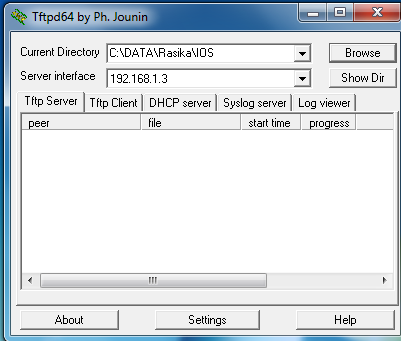
Now you are ready to upload WLC config on to your TFTP server from WLC CLI console. Follow the below screenshot & you can see the CLI commands required.
(WLC1) >transfer upload mode tftp (WLC1) >transfer upload datatype config (WLC1) >transfer upload filename wlc-backup-2013-01-25 (WLC1) >transfer upload path . (WLC1) >transfer upload serverip 192.168.1.3 (WLC1) >transfer upload start Mode............................................. TFTP TFTP Server IP................................... 192.168.1.3 TFTP Path........................................ ./ TFTP Filename.................................... wlc-backup-2013-01-25 Data Type........................................ Config File Encryption....................................... Disabled ************************************************** *** WARNING: Config File Encryption Disabled *** ************************************************** Are you sure you want to start? (y/N) y TFTP Config transfer starting. ######## File transfer operation completed successfully.
Transfer upload datatype can be any of the following, but of the configuration backup you need to select “config” option. transfer upload path given as “.” implies path location is root folder where you select on your TFTP server application.
(WLC1) >transfer upload datatype ?
ap-crash-data Upload the ap-crash files.
config Upload the system's configuration file.
crashfile Upload the system's crash file.
debug-file Upload the system's debug log file.
errorlog Upload the system's error log.
invalid-config Upload the system's invalid-config file.
pac Upload a PAC (Protected Access Credential).
panic-crash-file Upload the Kernel Panic Information file.
radio-core-dump Upload the ap-radio core dump files.
signature Upload the system's signature files.
systemtrace Upload the system's trace file.
traplog Upload the system's trap log.
watchdog-crash-file Upload the Watchdog Information file.
Now you have to download this config on to your new controller which is having zero config. Through configuration wizard you can configure the initial parameters required. Remember to configure service port in the same subnet where your TFTP/FTP PC is in.
Would you like to terminate autoinstall? [yes]: yes System Name [Cisco_43:d8:63] (31 characters max): WLC1 Enter Administrative User Name (24 characters max): admin Enter Administrative Password (3 to 24 characters): *********** Re-enter Administrative Password : *********** Service Interface IP Address Configuration [static][DHCP]: static Service Interface IP Address: 192.168.1.200 Service Interface Netmask: 255.255.255.0 Enable Link Aggregation (LAG) [yes][NO]: no Management Interface IP Address: 10.10.111.10 Management Interface Netmask: 255.255.255.0 Management Interface Default Router: 10.10.111.1 Management Interface VLAN Identifier (0 = untagged): 111 Management Interface Port Num [1 to 2]: 1 Management Interface DHCP Server IP Address: 192.168.200.1 AP Manager Interface IP Address: 10.10.111.11 AP-Manager is on Management subnet, using same values AP Manager Interface DHCP Server (192.168.200.1): Virtual Gateway IP Address: 1.1.1.1 Mobility/RF Group Name: mrn-cciew Network Name (SSID): MRN-VOIP Configure DHCP Bridging Mode [yes][NO]: no Allow Static IP Addresses [YES][no]: no Configure a RADIUS Server now? [YES][no]: no Enter Country Code list (enter 'help' for a list of countries) [US]: AU Enable 802.11b Network [YES][no]: no Enable 802.11a Network [YES][no]: no Enable Auto-RF [YES][no]: yes Configure a NTP server now? [YES][no]: no Configure the system time now? [YES][no]: no Configuration correct? If yes, system will save it and reset. [yes][NO]:
Once controller boots up with basic config, you can download your original controller backup configuration via TFTP server. See the below screenshot.
(Cisco Controller) >transfer download mode tftp (Cisco Controller) >transfer download datatype config (Cisco Controller) >transfer download filename wlc-backup-2013-01-25 (Cisco Controller) >transfer download path . (Cisco Controller) >transfer download serverip 192.168.1.3 (Cisco Controller) >transfer download start Mode............................................. TFTP Data Type........................................ Config TFTP Server IP................................... 192.168.1.3 TFTP Packet Timeout.............................. 6 TFTP Max Retries................................. 10 TFTP Path........................................ ./ TFTP Filename.................................... backup-2013-01-25 Encrypt/Decrypt Flag............................. Disabled Warning: Downloading configuration will cause the controller to reset... This may take some time. Are you sure you want to start? (y/N) y TFTP Config transfer starting. TFTP receive complete... updating configuration. Warning! No AP will come up unless the time is set. Please see documentation for more details. TFTP receive complete... storing in flash. System being reset. Resetting system ...
In download scenario following options available & we selected “config” option as we are downloading configuration file onto WLC. If it is controller software upgrade you need to select “code” keyword.
(WLC1) >transfer download datatype ?
code Download an executable image to the system.
config Download Configuration File.
eapcacert Download a eap ca certificate to the system.
eapdevcert Download a eap dev certificate to the system.
icon Download an executable image to the system.
image Download a web page logo to the system.
login-banner Download controller login banner. (Only Text file supported: Max 1500 bytes & 18 lines, Non printable characters not supported)
signature Download a signature file to the system.
webadmincert Download a certificate for web administration to the system.
webauthbundle Download a custom webauth bundle to the system.
webauthcert Download a web certificate for web portal to the system.
WLC configuration guide”Chapter 10 – Managing Controller Software & Configurations” explain this topic in detail. Please refer this for more detail.




















